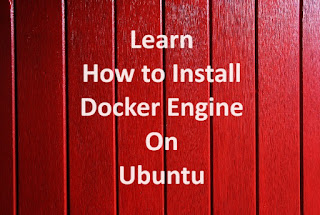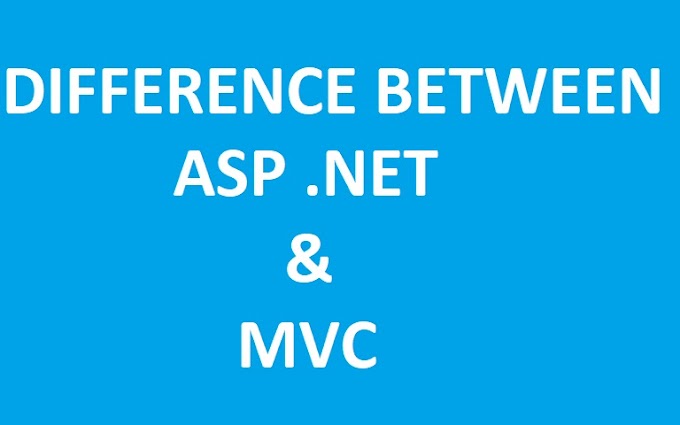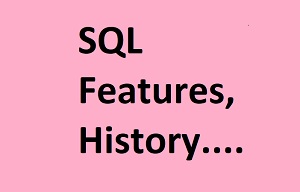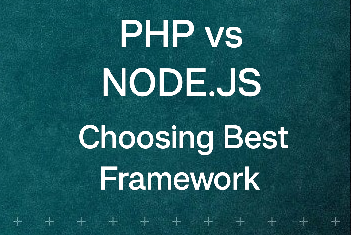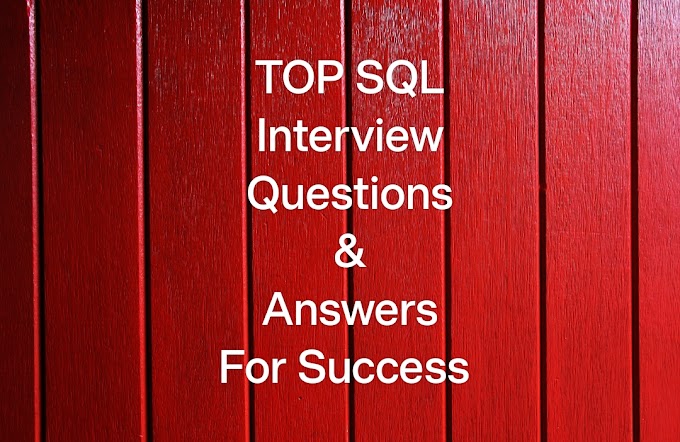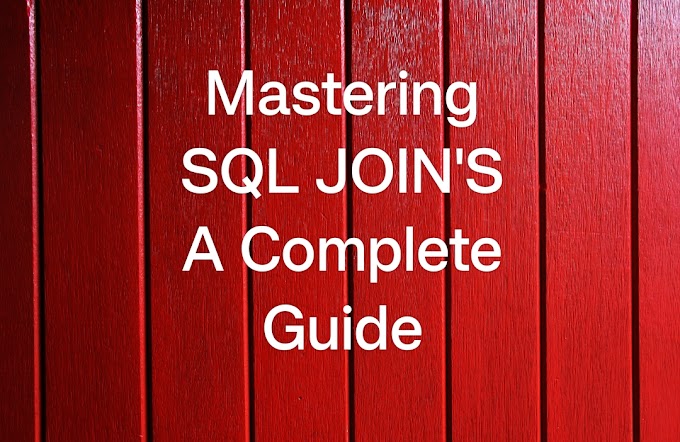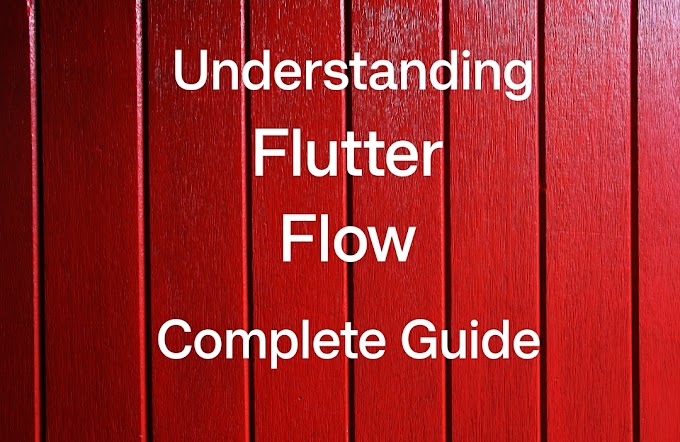Introduction
In the ever-evolving landscape of software development and system administration, Docker has emerged as a game-changer. It offers a streamlined way to containerize applications and their dependencies, simplifying deployment and ensuring consistency across different environments. If you're running Ubuntu 18.04 or 20.04, you're in the right place. This guide will walk you through the steps to install Docker Engine on your Ubuntu system.
Docker isn't just a tool; it's a revolution in how we approach software packaging and deployment. Whether you're a developer aiming to create efficient, reproducible environments or a system administrator seeking better resource utilization, Docker is a must-have in your toolkit. We'll explore multiple methods to ensure you can choose the one that suits your preferences and requirements.
So, let's embark on this journey to harness the power of Docker on your Ubuntu 18.04 or 20.04 system, empowering you to build, ship, and run applications effortlessly.
Table of Contents:
1. Introduction
- The Significance of Docker
- Target Audience
- Overview of Installation Methods
2. Method 1: The Classic Approach
- Step 1: Updating Package Repository
- Step 2: Installing Dependencies
- Step 3: Adding Docker Repository
- Step 4: Installing Docker Engine
- Step 5: Starting and Enabling Docker
- Step 6: Verifying Docker Installation
- Step 7: Testing with a Container
3. Method 2: Using Convenience Scripts
- A Quick and Convenient Installation
4. Method 3: Installing via Snap
- A Snap-Powered Installation
5. Conclusion
- Recap of Docker's Significance
- Empowering Your IT Journey
- The Path Forward with Docker
2. Method 1: The Classic Approach
Step 1: Update Package Repository
Begin by ensuring your system has the latest package information:
bashsudo apt update
Step 2: Install Dependencies
Docker requires specific packages, so install them:
bashsudo apt install -y apt-transport-https ca-certificates curl software-properties-common
Step 3: Add Docker Repository
Docker packages aren't in the default Ubuntu repository, so add the Docker repository:
bashecho "deb [signed-by=/usr/share/keyrings/docker-archive-keyring.gpg] https://download.docker.com/linux/ubuntu focal stable" | sudo tee /etc/apt/sources.list.d/docker.list > /dev/null
For Ubuntu 18.04:
bashecho "deb [signed-by=/usr/share/keyrings/docker-archive-keyring.gpg] https://download.docker.com/linux/ubuntu bionic stable" | sudo tee /etc/apt/sources.list.d/docker.list > /dev/nullStep 4: Install Docker Engine
With the repository added, install Docker Engine:
bashsudo apt update sudo apt install docker-ce
Step 5: Start and Enable Docker
Start Docker and enable it to run on boot:
bashsudo systemctl start docker
sudo systemctl enable dockerStep 6: Verify Installation
Check the Docker version to ensure a successful installation:
bashdocker --version
Step 7: Test with a Container
Perform a straightforward examination to confirm that Docker is functioning properly:
bashdocker run hello-world
3. Method 2: Using Convenience Scripts
Docker provides installation scripts that simplify the process:
bashcurl -fsSL https://get.docker.com -o get-docker.sh sudo sh get-docker.sh
4. Method 3: Installing via Snap
If you prefer Snap, Ubuntu's package manager:
bashsudo snap install docker
5. Conclusion
Congratulations, you've successfully navigated the installation of Docker Engine on your Ubuntu 18.04 or 20.04 system. With Docker, you're equipped to embrace the world of containerization and accelerate your development and deployment processes.
Whether you followed the classic method, used convenience scripts, or opted for Snap, you've gained a valuable skill that will prove beneficial in various aspects of your IT journey. Docker simplifies packaging, distribution, and management of applications, fostering consistency and efficiency.
As you continue your Docker journey, explore its vast ecosystem, experiment with different containers, and discover how it can optimize your workflows. The possibilities are endless, and Docker is your gateway to a more streamlined and agile approach to software development and system administration. Happy containerizing!