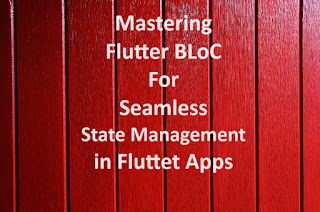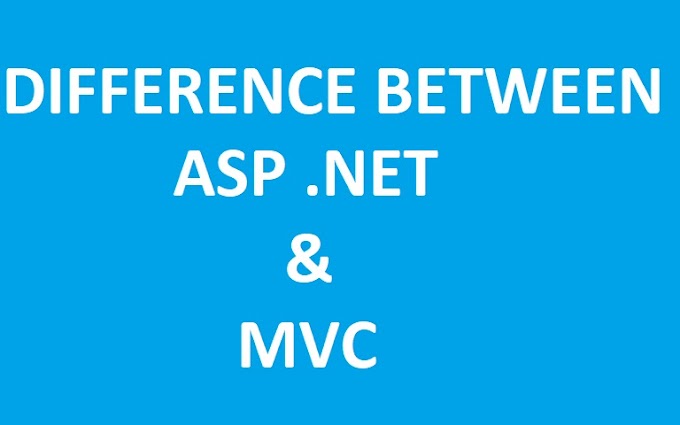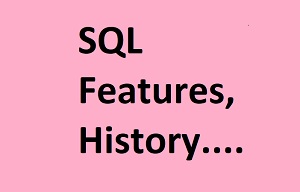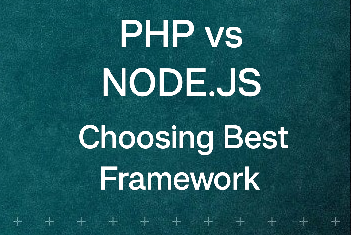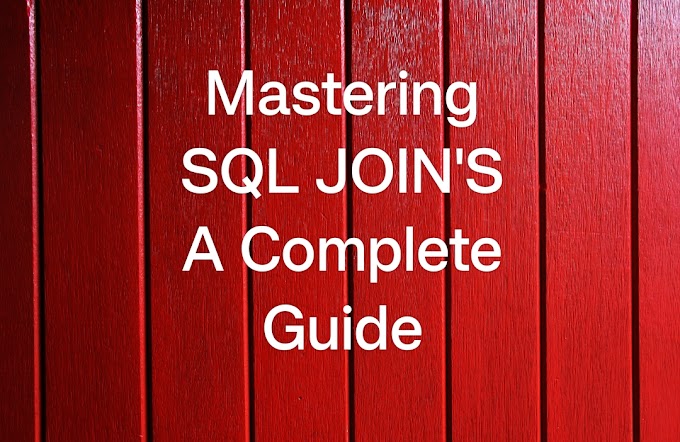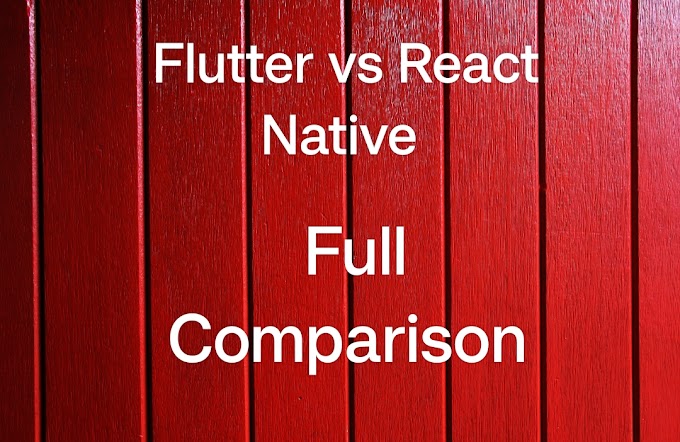I. Introduction
Why State Management is Crucial
In the world of mobile app development, state management plays a pivotal role in ensuring that your app behaves as expected and delivers a seamless user experience. Imagine a weather app that doesn't update its data when you change locations or a shopping app that doesn't reflect the correct items in your cart. These issues stem from improper state management. In Flutter, a popular open-source framework for building natively compiled applications, mastering state management is key to creating robust and responsive apps.
Focus on Flutter BLoC
In this article, we'll focus on one of the most powerful state management solutions in Flutter - BLoC, which stands for Business Logic Component. BLoC helps you separate the user interface (UI) from the business logic of your application, making your code more organized, maintainable, and testable.
Table of Contents:
I. Introduction
II. Understanding State Management in Flutter
III. What is Flutter BLoC?
IV. Setting up a Flutter Project
V. Creating Your First BLoC
VI. Implementing BLoC in Widgets
VII. Managing State Transitions
VIII. Advanced BLoC Techniques
IX. Testing Your BLoCs
X. Performance Optimization
XI. Conclusion
II. Understanding State Management in Flutter
The Significance of State Management
State management is all about managing the data that an application needs to operate correctly. In Flutter, this data can be anything from user input to network responses and more. Properly managing this data is crucial because it impacts how your app responds to user interactions and external events.
Challenges in Flutter State Management
Flutter's flexibility in handling state comes with its own set of challenges. As your app grows in complexity, managing state using traditional methods can become complex and error-prone.
III. What is Flutter BLoC?
Defining BLoC (Business Logic Component)
A BLoC is a Dart class that handles the business logic of a specific feature or piece of functionality in your app. It acts as a bridge between the UI layer and the data layer, ensuring that changes in one do not directly affect the other. The division permits improved structuring and upkeep of your codebase.
Separating UI from Business Logic
One of the core principles of BLoC is to keep the UI layer as dumb as possible. This means that your widgets should primarily focus on rendering the user interface and handling user interactions, while the BLoC takes care of data processing and communication with external sources.
Utilizing Streams and Sinks
BLoC relies heavily on Dart's streams and sinks to manage data flow. Streams are sources of asynchronous data, while sinks are destinations for data. This paradigm enables your app to react to changes in data in real-time.
Example:
In a chat application, you can use BLoC to manage incoming and outgoing messages. As new messages arrive, the BLoC can push them to the UI using streams, ensuring that the chat interface updates seamlessly.
IV. Setting up a Flutter Project
Creating a New Flutter Project
To get started with Flutter and BLoC, you need to set up a new Flutter project. If you haven't already, install Flutter and Dart on your system. Once done, use the 'flutter create' command to generate a new project template.
Adding Dependencies for BLoC
BLoC is not part of Flutter's core package, so you'll need to add the necessary dependencies to your 'pubspec.yaml' file. The 'flutter_bloc' package provides all the tools you need for effective state management with BLoC.
Code Example for a Simple Flutter App
Let's create a simple Flutter app that demonstrates how BLoC works. We'll build a counter app that increments a number each time a button is pressed.
dartimport 'package:flutter/material.dart';import 'package:flutter_bloc/flutter_bloc.dart';void main() => runApp(MyApp());class MyApp extends StatelessWidget {@overrideWidget build(BuildContext context) {return MaterialApp(home: BlocProvider(create: (context) => CounterBloc(),child: MyHomePage(),),);}}class MyHomePage extends StatelessWidget {@overrideWidget build(BuildContext context) {final counterBloc = BlocProvider.of<CounterBloc>(context);return Scaffold(appBar: AppBar(title: Text('Flutter BLoC Example'),),body: Center(child: BlocBuilder<CounterBloc, int>(builder: (context, count) {return Text('Count: $count',style: TextStyle(fontSize: 24),);},),),floatingActionButton: FloatingActionButton(onPressed: () {counterBloc.add(IncrementEvent());},child: Icon(Icons.add),),);}}class CounterBloc extends Bloc<CounterEvent, int> {CounterBloc() : super(0);@overrideStream<int> mapEventToState(CounterEvent event) async* {if (event is IncrementEvent) {yield state + 1;}}}abstract class CounterEvent {}class IncrementEvent extends CounterEvent {}
In this example, we've set up a basic Flutter app that uses BLoC to manage the state of the counter. The app displays the current count, and when the button is pressed, it triggers an event that updates the count using the BLoC.
V. Creating Your First BLoC
BLoC Class Creation
Now that we have a basic understanding of what BLoC is, let's create our first BLoC class. A BLoC class typically extends the 'Bloc' class and defines the initial state and how events should transition the state.
Defining Events and States
In BLoC, events are user actions or any external triggers that can change the application's state. States, on the other hand, represent the different states that your feature can be in. For example, in a login screen, states can include 'initial,' 'loading,' 'success,' and 'error.'
Example:
Let's create a BLoC for a simple login feature. We'll define events like 'LoginButtonPressed' and states such as 'Loading,' 'Success,' and 'Failure.' The BLoC will transition between these states based on user interactions and API responses.
dartclass LoginBloc extends Bloc<LoginEvent, LoginState> {LoginBloc() : super(LoginInitial());@overrideStream<LoginState> mapEventToState(LoginEvent event) async* {if (event is LoginButtonPressed) {yield LoginLoading();try {// Simulate an API callawait Future.delayed(Duration(seconds: 2));yield LoginSuccess();} catch (_) {yield LoginFailure();}}}}abstract class LoginEvent {}class LoginButtonPressed extends LoginEvent {}abstract class LoginState {}class LoginInitial extends LoginState {}class LoginLoading extends LoginState {}class LoginSuccess extends LoginState {}class LoginFailure extends LoginState {}
In this example, we've defined a 'LoginBloc' that transitions between different states based on user interactions. When the 'LoginButtonPressed' event is triggered, the BLoC moves to the 'Loading' state, simulates an API call, and then transitions to either 'Success' or 'Failure' based on the result.
VI. Implementing BLoC in Widgets
Integrating BLoC into Flutter Widgets
With our BLoC class in place, it's time to integrate it into our Flutter widgets. The 'BlocProvider' widget plays a crucial role here. It allows us to provide the BLoC instance to our widget tree so that widgets can access and interact with it.
Using BlocProvider and BlocBuilder
To access the BLoC in a widget, wrap the widget with 'BlocProvider' and specify the type of BLoC you want to provide. Then, use 'BlocBuilder' to rebuild the widget whenever the BLoC's state changes.
Example:
In our login feature, we can use 'BlocProvider' to provide the 'LoginBloc' to the login screen. Then, we can use 'BlocBuilder' to update the UI based on the 'LoginState.'
dartclass LoginScreen extends StatelessWidget {@overrideWidget build(BuildContext context) {final loginBloc = BlocProvider.of<LoginBloc>(context);return Scaffold(appBar: AppBar(title: Text('Login'),),body: BlocBuilder<LoginBloc, LoginState>(builder: (context, state) {if (state is LoginLoading) {return CircularProgressIndicator();} else if (state is LoginSuccess) {return Text('Login Successful');} else if (state is LoginFailure) {return Text('Login Failed');} else {return LoginForm();}},),);}}
In this example, 'BlocProvider' is used to provide the 'LoginBloc' to the 'LoginScreen.' The 'BlocBuilder' widget listens to changes in the BLoC's state and updates the UI accordingly.
VII. Understanding Sinks and Streams
BLoC relies on the concepts of sinks and streams to manage data flow. A sink is a way to input data into a stream, while a stream is a source of asynchronous data. Understanding how these work is essential when working with BLoC.
Example:
Let's consider a music player app. You can use BLoC to manage the audio playback state. The BLoC can have a 'play' sink to start playing a song and a 'pause' sink to pause it. The 'currentSongStream' can emit the currently playing song.
dartclass MusicPlayerBloc {final _playController = StreamController<void>();final _pauseController = StreamController<void>();final _currentSongController = StreamController<Song>();Stream<void> get play => _playController.stream;Stream<void> get pause => _pauseController.stream;Stream<Song> get currentSong => _currentSongController.stream;void startPlaying(Song song) { _currentSongController.add(song);_playController.add(null);}void pausePlaying() {_pauseController.add(null);}void dispose() {_playController.close();_pauseController.close(); _currentSongController.close();}}
VIII. Managing State Transitions
Handling State Transitions and UI Updates
One of the key benefits of using BLoC is its ability to handle state transitions seamlessly. When an event is dispatched, the BLoC can transition between states and notify the UI to update accordingly.
Using StreamBuilder for Data Display
The 'StreamBuilder' widget is a powerful tool for displaying data from a BLoC's stream in your UI. It automatically rebuilds the widget whenever new data is emitted from the stream.
Example:
In a weather app, you can use 'StreamBuilder' to display real-time weather updates. When the BLoC updates the weather data, the 'StreamBuilder' widget ensures that the UI is updated with the latest information.
dartclass WeatherApp extends StatelessWidget {@overrideWidget build(BuildContext context) {final weatherBloc = BlocProvider.of<WeatherBloc>(context);return Scaffold(appBar: AppBar(title: Text('Weather App'),),body: Center(child: StreamBuilder<WeatherData>(stream: weatherBloc.weatherStream,builder: (context, snapshot) {if (snapshot.hasData) {final weatherData = snapshot.data;return WeatherDisplay(data: weatherData);} else if (snapshot.hasError) {return Text('Error fetching weather data');} else {return CircularProgressIndicator();}},),),);}}
IX. Best Practices for Code Cleanliness
As your app grows, maintaining clean and organized code becomes crucial. Here are some best practices to follow when using BLoC for state management in Flutter:
1. Separate UI and Business Logic:
Keep your widgets focused on rendering the UI and handling user interactions, while the BLoC takes care of the underlying logic.
2. Use BlocBuilder:
Use 'BlocBuilder' to update your widgets when the BLoC's state changes, ensuring that your UI stays in sync with the data.
3. Dispose of Resources:
Don't forget to dispose of your BLoC instances and close any open streams to prevent memory leaks.
4. Unit Testing:
Write unit tests for your BLoC classes to ensure they behave as expected under different scenarios.
5. Modularize BLoCs:
Divide your BLoC classes into smaller, manageable pieces, each responsible for a specific feature or functionality.
X. Conclusion
Flutter BLoC for State management is a fundamental aspect of Flutter app development, and mastering BLoC opens up a world of possibilities for creating dynamic and feature-rich applications. As you continue your journey.
In this article, we've covered the essentials of mastering Flutter BLoC for seamless state management in Flutter. We've provided practical examples for each topic, giving you a solid foundation to build upon. Whether you're a beginner or an experienced Flutter developer, incorporating BLoC into your toolkit will undoubtedly elevate your app development skills.
We hope this article has been a valuable resource in your journey to becoming a proficient Flutter developer. Feel free to explore the additional resources provided for further learning and growth in the exciting world of Flutter app development. Happy coding!